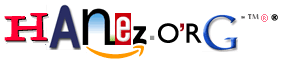Blog
I got a NAS device and installed Linux
 Today a friend gave me his old NAS as a gift... It is an Acer easyStore H340 with 2 x 1TB harddrives. There was a broken Windows installation on it which I directly replaced with the very nice Debian based NAS solution called OpenMediaVault.
Today a friend gave me his old NAS as a gift... It is an Acer easyStore H340 with 2 x 1TB harddrives. There was a broken Windows installation on it which I directly replaced with the very nice Debian based NAS solution called OpenMediaVault.
I setup the box within some few minutes and it is wonderful. I must say that I installed the OS on an external USB stick because I wanted a mirrored RAID and didn't wanted to insert a 3rd harddrive just for the OS. I will maybe add a small SSD or flash on the SATA bus at some time and will then put the OS there... but only if I am not adding two more harddrives... ;) For now everything is nice like it is.
The web GUI is very clean and easy to use. The RAID was also setup within the web GUI. Everything is just some clicks and you're done... :)
I am happy about this new device!
Permalink: https://hanez.org/2013/02/25/i-got-a-nas-device-and-installed-linux/
Me in Woodenshoes
Leiden Centraal
The next "Centraal"... ;)
I arrived in Amsterdam
I arrived in the Netherlands on friday. I am visiting my brother in Leiden which is about 40 Km away from Amsterdam. Today I went to that wonderful city. I were there some times already in the past but it is some years ago. Now I have enough time to explore this area. I just were there for about 3 hours because I am very tired in the last days. I will go there sometimes again in the next few weeks... I am impressed! ;)
Permalink: https://hanez.org/2012/10/01/i-arrived-in-amsterdam/